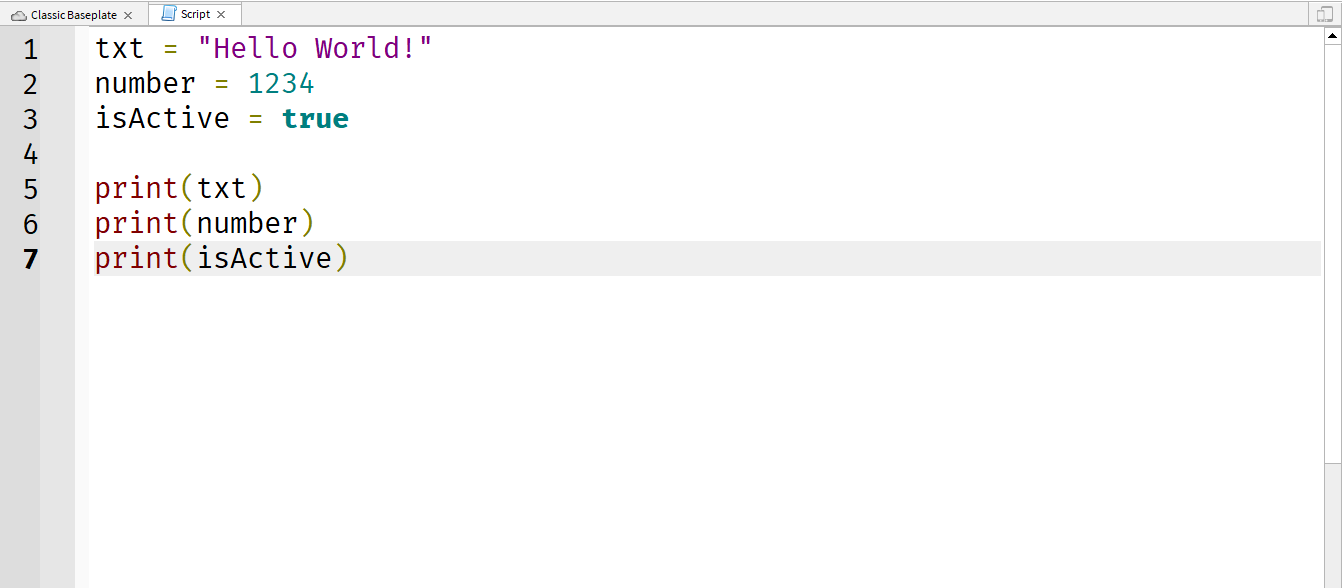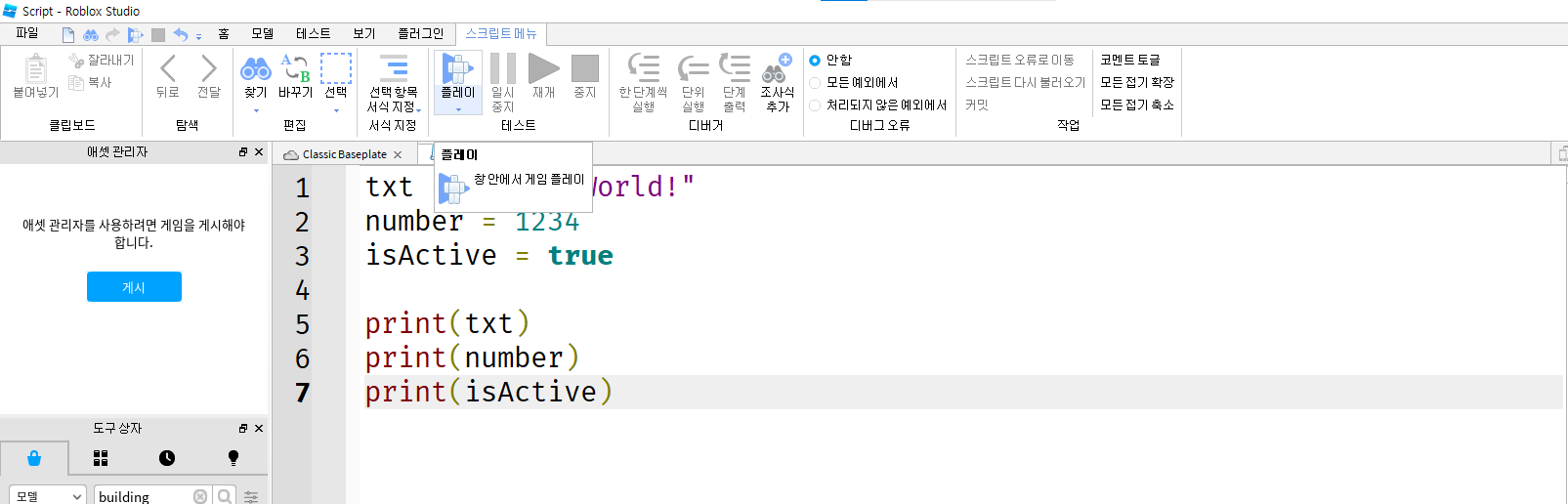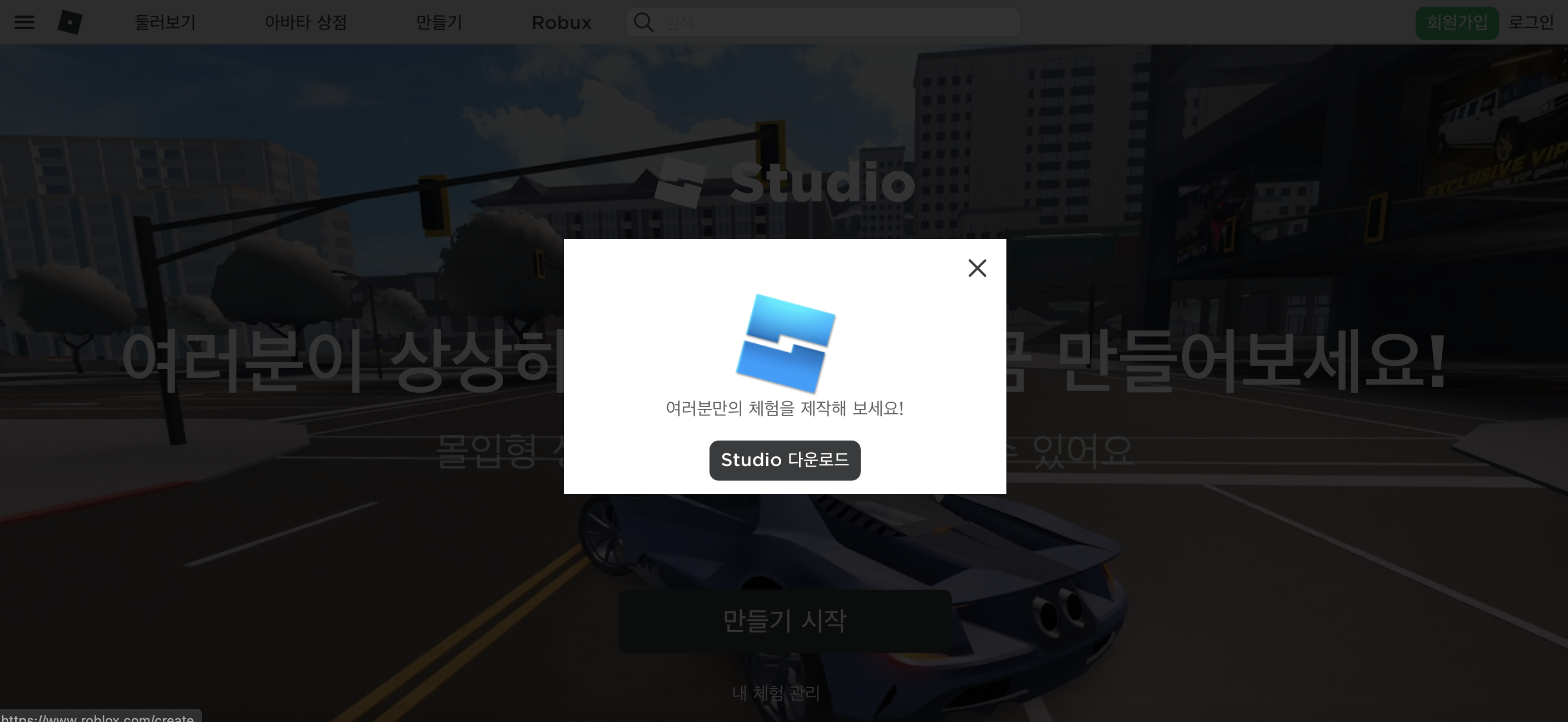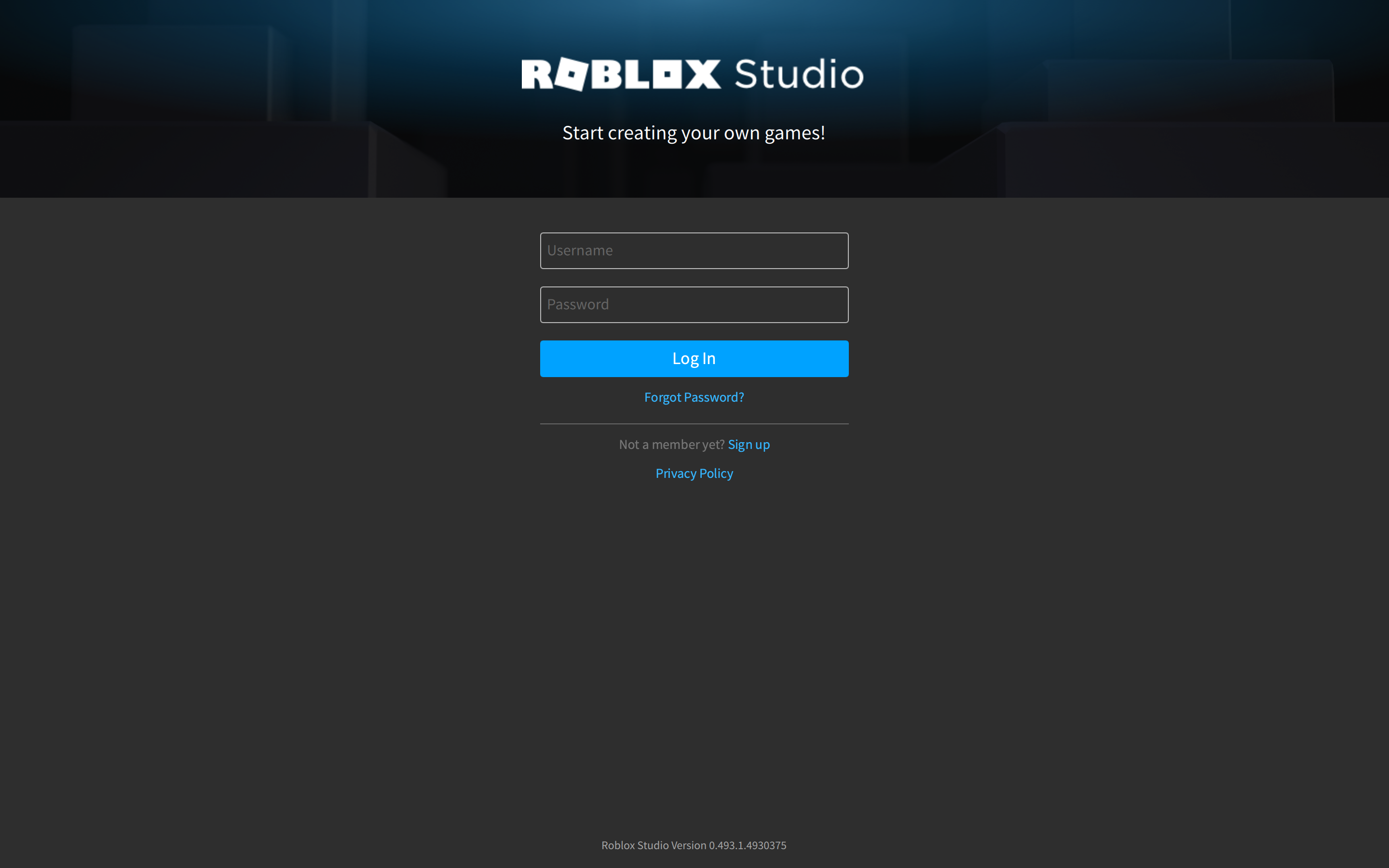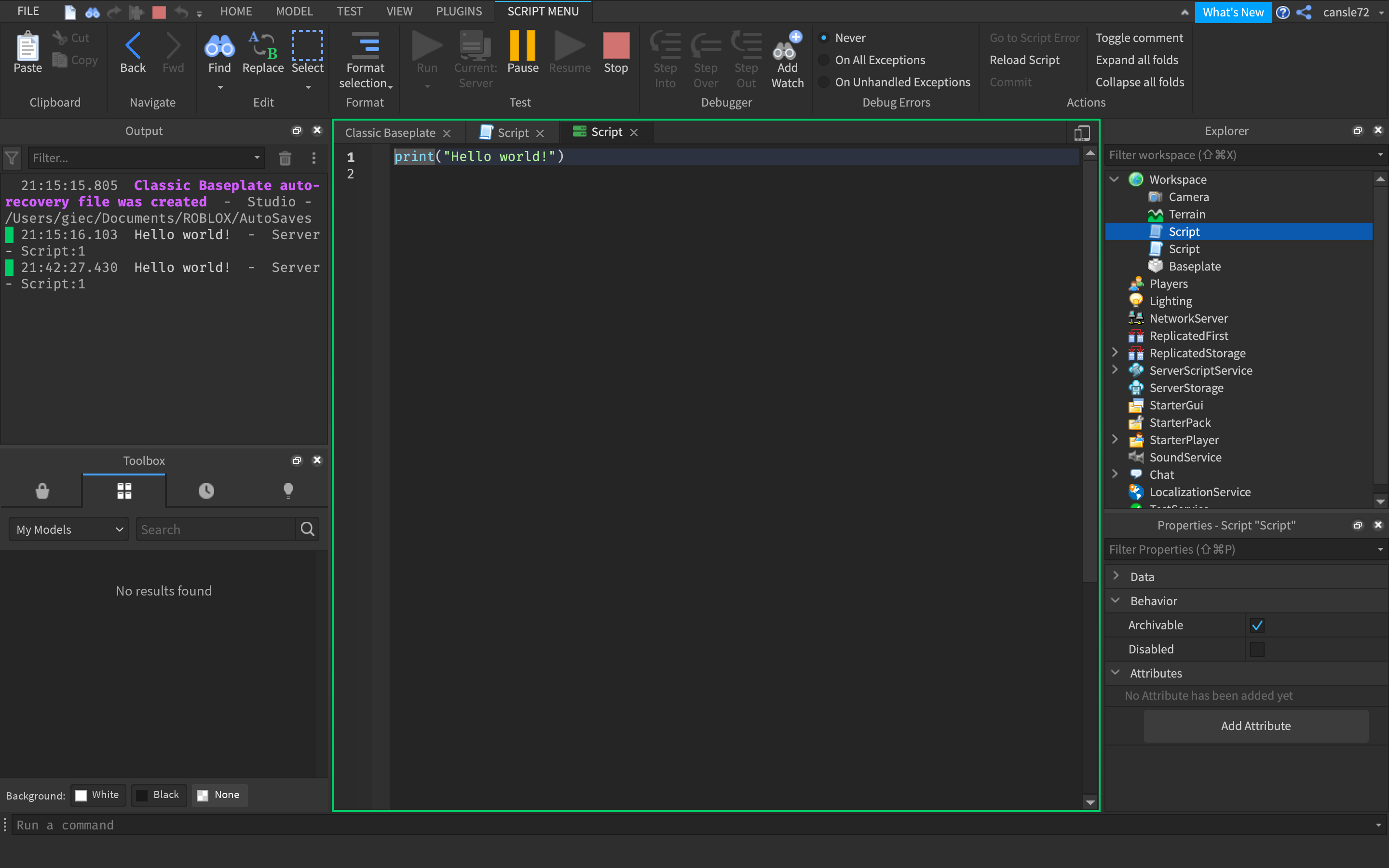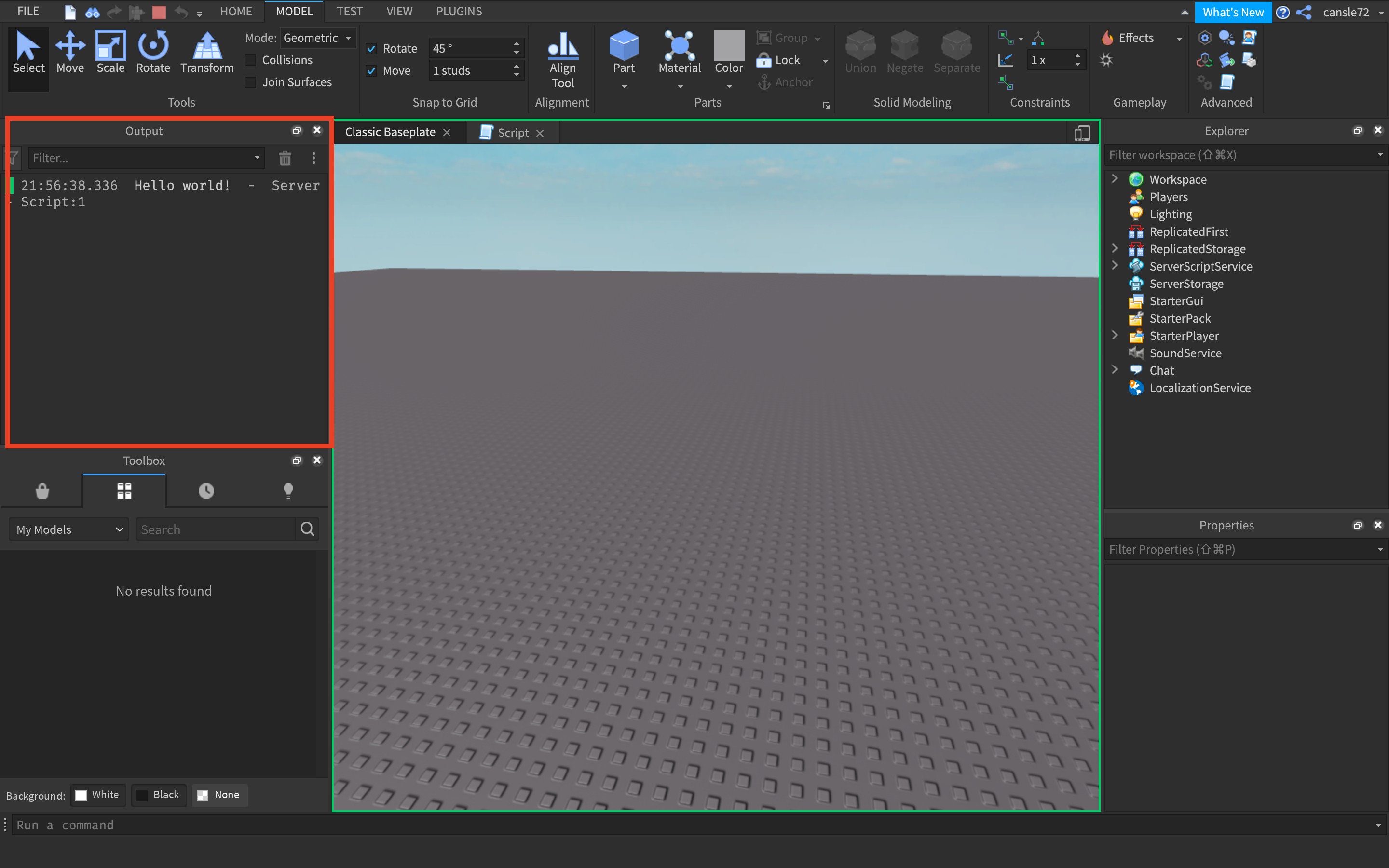스폰로케이션
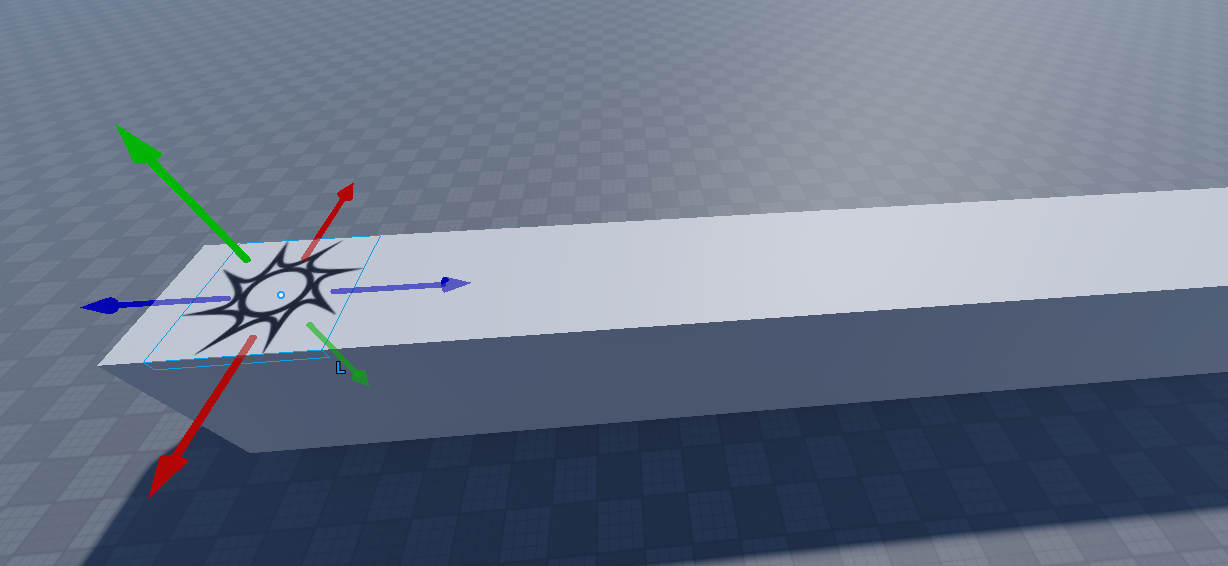
탐색기 - StarterPlayerScripts - Local Script 3개 추가

컨트롤 스크립트
local player = game.Players.LocalPlayer
local UserInputService = game:GetService("UserInputService")
local ContextActionService = game:GetService("ContextActionService")
local doJump = false
local reviving = false
local characterWalkSpeed = 40
game.StarterGui:SetCoreGuiEnabled(Enum.CoreGuiType.Chat, false)
game.StarterGui:SetCoreGuiEnabled(Enum.CoreGuiType.Health, false)
game.StarterGui:SetCoreGuiEnabled(Enum.CoreGuiType.Backpack, false)
local function jump()
if player.Character ~= nil then
if player.Character.Humanoid.WalkSpeed == 0 then
-- Character is not yet moving, start screen was shown
doJump = false
if player.PlayerGui.StartScreen.StartInstructions.Visible == true then
player.PlayerGui.StartScreen:Destroy()
player.Character.Humanoid.WalkSpeed = characterWalkSpeed
game.ReplicatedStorage.RemoteEvents.RunStarting:FireServer()
end
else
player.Character.Humanoid.Jump = true
end
end
end
if UserInputService.TouchEnabled then
UserInputService.ModalEnabled = true
UserInputService.TouchStarted:connect(function(inputObject, gameProcessedEvent) if gameProcessedEvent == false then doJump = true end end)
UserInputService.TouchEnded:connect(function() doJump = false end)
else
ContextActionService:BindAction("Jump", function(action, userInputState, inputObject) doJump = (userInputState == Enum.UserInputState.Begin) end, false, Enum.KeyCode.Space, Enum.KeyCode.ButtonA)
end
game:GetService("RunService").RenderStepped:connect(function()
if player.Character ~= nil then
if player.Character:FindFirstChild("Humanoid") then
if doJump == true then
jump()
end
player.Character.Humanoid:Move(Vector3.new(0,0,-1), false)
end
end
end)카메라 스크립트
local camera = game.Workspace.CurrentCamera
local player = game.Players.LocalPlayer
camera.CameraType = Enum.CameraType.Scriptable
local targetDistance = 30
local cameraDistance = -30
local cameraDirection = Vector3.new(-1,0,0)
local currentTarget = cameraDirection*targetDistance
local currentPosition = cameraDirection*cameraDistance
game:GetService("RunService").RenderStepped:connect(function()
local character = player.Character
if character and character:FindFirstChild("Humanoid") and character:FindFirstChild("HumanoidRootPart") then
local torso = character.HumanoidRootPart
camera.Focus = torso.CFrame
if torso:FindFirstChild("FastStart") == nil then
camera.CoordinateFrame = CFrame.new(Vector3.new(torso.Position.X, torso.Position.Y + 10, torso.Position.Z - 20) + currentPosition,
Vector3.new(torso.Position.X, torso.Position.Y, torso.Position.Z - 20) + currentTarget)
else
--Lower camera for fast start
camera.CoordinateFrame = CFrame.new(Vector3.new(torso.Position.X, torso.Position.Y - 15, torso.Position.Z - 20) + currentPosition,
Vector3.new(torso.Position.X, torso.Position.Y - 15, torso.Position.Z - 20) + currentTarget)
end
end
end)보상추가하기



local db = true
script.Parent.Touched:connect(function(hit)
if hit.Parent:FindFirstChild("Humanoid") ~= nil then
if db == true then
db = false
script.Parent.Transparency = 1
local player = game.Players:GetPlayerFromCharacter(hit.Parent)
player.leaderstats.Coins.Value = player.leaderstats.Coins.Value + 1
script.Sound:Play()
script.Parent.Transparency = 1
wait(1)
db = true
script.Parent.Transparency = 0
end
end
end)획득 후 사라지게 만들기 위해서는
local db = true
script.Parent.Touched:connect(function(hit)
if hit.Parent:FindFirstChild("Humanoid") ~= nil then
if db == true then
db = false
script.Parent.Transparency = 1
local player = game.Players:GetPlayerFromCharacter(hit.Parent)
player.leaderstats.Coins.Value = player.leaderstats.Coins.Value + 1
script.Sound:Play()
script.Parent.Transparency = 1
wait(1)
--db = true
script.Parent.Transparency = 0 -- 투명 속성 값을 0으로 바꿔준다
end
end
end)배경넣기
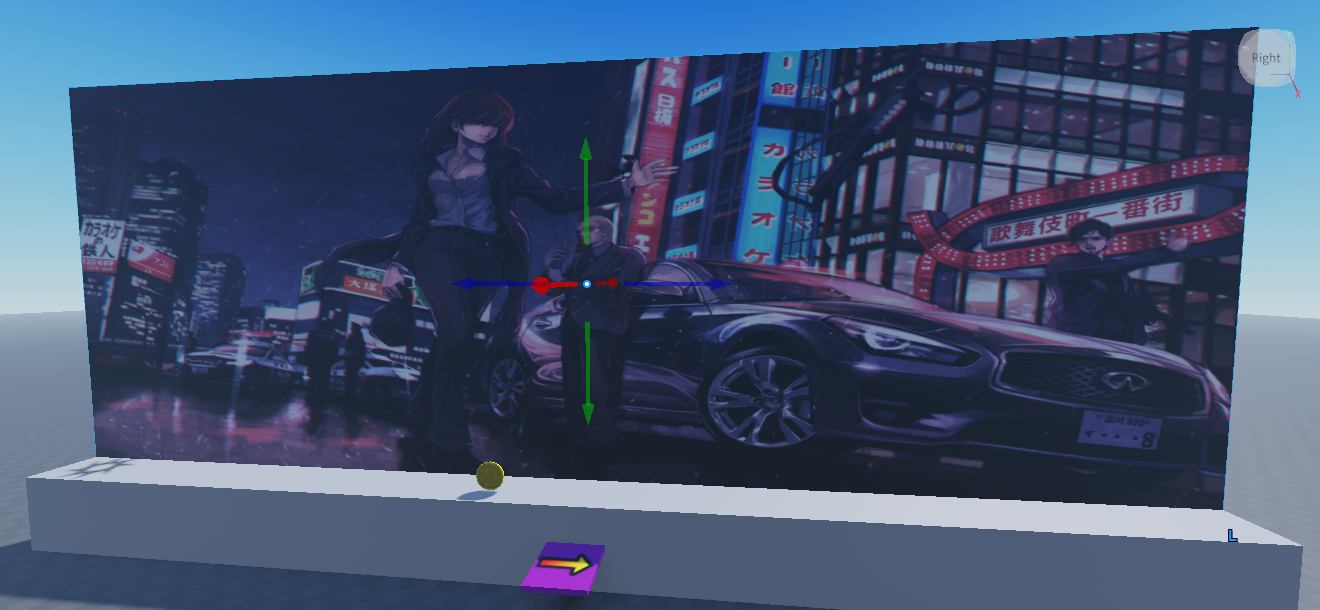
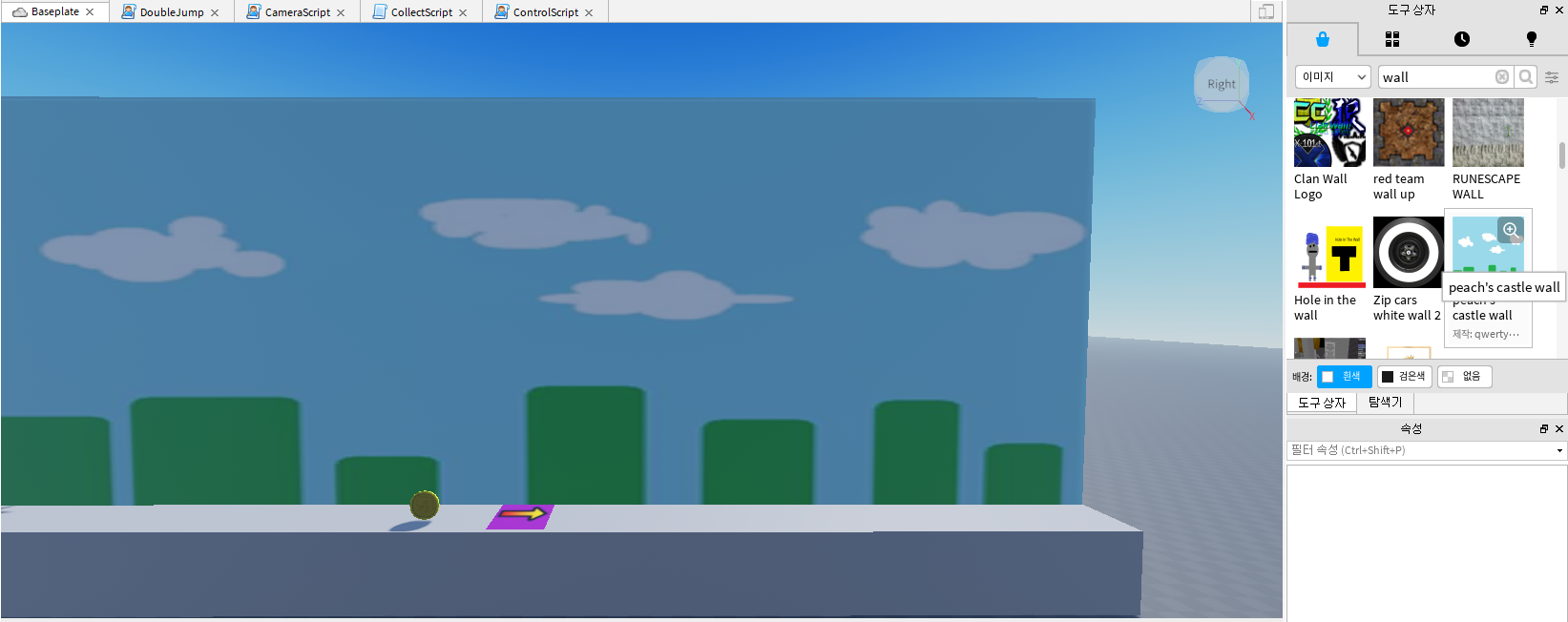
점프 아이템 추가

이단점프
--여기가 첫번째 줄
local UserInputService = game:GetService("UserInputService") -- 키보드 인식을 위해(13번째 줄)
local localPlayer = game.Players.LocalPlayer -- 플레이어 구해줌
local character -- 캐릭터를 담기위한 변수(28줄)
local humanoid -- 휴머노이드를 담기 위한 변수(29줄)
print("jumpscriptloaded")
local canDoubleJump = false -- 이단점프가능한가?(제어)
local hasDoubleJumped = false -- 이단점프를 했는가?
local oldPower -- 원래점프력담기위한 변수(32줄)
local TIME_BETWEEN_JUMPS = 0.2 -- 점프하고 두번재 할때까지의 시간차
local DOUBLE_JUMP_POWER_MULTIPLIER = 2 -- 두번째 점프할때 원래점프력보다 몇배 더 강하게 하는가?
UserInputService.JumpRequest:connect(function() -- 점프요청을 함수로 받음
if not character or not humanoid or not character:IsDescendantOf(workspace) or
humanoid:GetState() == Enum.HumanoidStateType.Dead then
--캐릭터가 없거나, 휴머노이드가 없거나, 캐릭터가 workspace에 없거나, 캐릭터가 죽어있으면,
return -- 함수 취소
end
if canDoubleJump and not hasDoubleJumped then -- 이단점프가능한가? 가 참이고, 이단점프했는가? 가 참이 아닌경우,
hasDoubleJumped = true -- 더블점프한 상태라고 표시해줌
humanoid.JumpPower = oldPower * DOUBLE_JUMP_POWER_MULTIPLIER -- 캐릭터 휴머노이드에서 점프력 설정해줌
humanoid:ChangeState(Enum.HumanoidStateType.Jumping) -- 캐릭터 점프
end
end)
local function characterAdded(newCharacter) --47줄이나 50줄에서 오는 함수
character = newCharacter -- 캐릭터 구해줌
humanoid = newCharacter:WaitForChild("Humanoid") -- 캐릭터 휴머노이드 구해줌
hasDoubleJumped = false --이단점프했는가? 거짓으로 설정
canDoubleJump = false -- 이단점프가능한가? 거짓으로 설정
oldPower = humanoid.JumpPower -- 원래 점프력 저장
humanoid.StateChanged:connect(function(old, new) -- 휴머노이드 상태가 바뀔 때 함수 발동, 입력변수(전상태, 현재상태)
if new == Enum.HumanoidStateType.Landed then -- 착지상태인경우
canDoubleJump = false -- 이단점프가능한가? 거짓으로 설정
hasDoubleJumped = false --이단점프했는가? 거짓으로 설정
humanoid.JumpPower = oldPower -- 점프력되돌림(22줄에서 바꿈)
elseif new == Enum.HumanoidStateType.Freefall then -- 떨어지는 상태인경우
wait(TIME_BETWEEN_JUMPS) -- 10줄에서 정해준것만큼 기다림
canDoubleJump = true -- 이단점프가능한가? 참으로 설정
end
end)
end
if localPlayer.Character then --캐릭터가 이미 있는 경우
characterAdded(localPlayer.Character) -- 27줄 함수로 연결
end
localPlayer.CharacterAdded:connect(characterAdded) --캐릭터 스폰된경우 27줄 함수로 연결
'로블록스' 카테고리의 다른 글
| [Robloxs Studio] 로블록스 스튜디오 #1. 루아(Lua) 기초 코딩 - 변수(Variable) 의 이해 와 출력 (0) | 2021.09.05 |
|---|---|
| [Roblox Studio] 로블록스 스튜디오 - 설치 및 기본 (0) | 2021.09.03 |